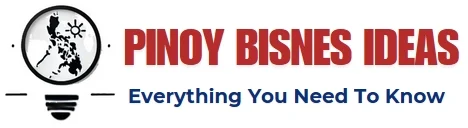Are you looking to start selling online? If so, you may have heard of Shopify – an eCommerce platform that makes it easy to create and run your own shop. In this blog post, we will walk you through the 5 simple steps needed to open a shop on Shopify. We’ll also provide some tips on getting started. So let’s get started!
Hint: Many small businesses don’t take advantage of an important opportunity in growing their business – shopify loans. This can be useful if you have everything to create a successful marketplace, except money. But this method should be treated with caution.
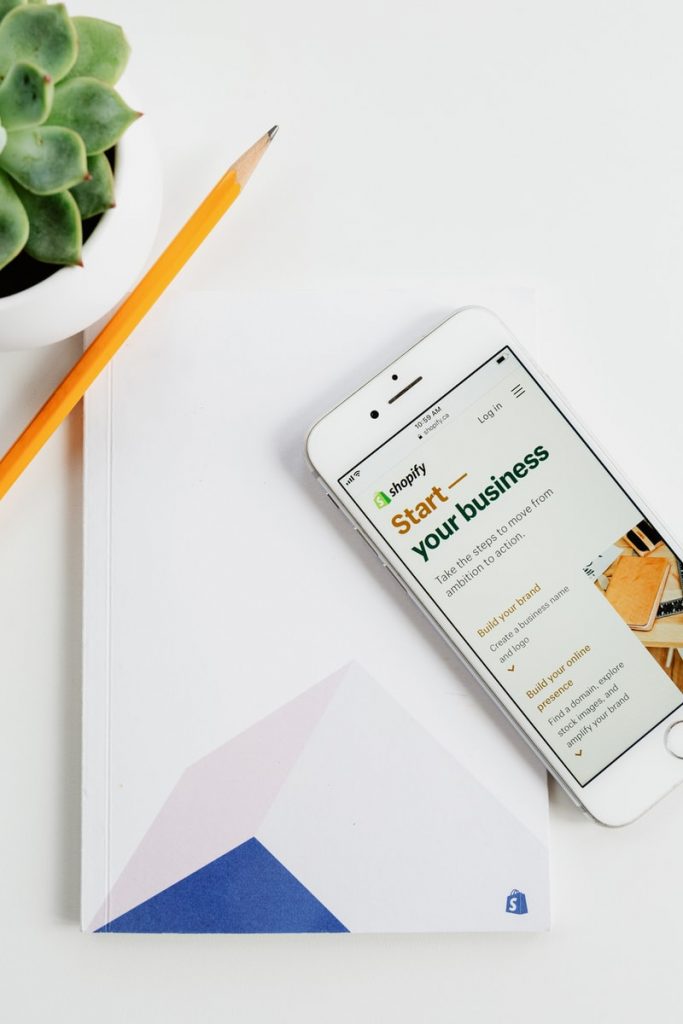
First Step
Create your Shopify account
The first step is to create a Shopify account. You can do this by going to shopify.com and clicking on the “Create your store” button.
Enter your email address, create a password, and then click on the “Create your store” button again.
Choose your shop name
Now it’s time to choose a shop name. This is the name that will appear on your shop’s URL, and it should be reflective of the products or services that you sell.
To choose your shop name, simply enter it into the “Shop name” field and click on the “Check availability” button. If the name is available, you’ll see a green “Available” message. If the name is not available, you’ll see a red “Not available” message.
Once you’ve found an available shop name, click on the “Continue” button to move on to the next step.
Select your country and currency
The next step is to select your country and currency. This will determine the location of your shop and the currency in which you accept payments.
To do this, simply select your country from the “Country” drop-down menu and your currency from the “Currency” drop-down menu. Then, click on the “Continue” button.
Choose your plan
The next step is to choose a plan. Shopify offers three different plans: Basic Shopify, Shopify, and Advanced Shopify.
Basic Shopify is the most affordable option, and it includes all of the basic features needed to run a shop. Shopify is the next step up, and it includes additional features such as gift cards and professional reports. Advanced Shopify is the most expensive option, and it includes features such as advanced report building and abandoned cart recovery.
To choose a plan, simply select the “Basic Shopify” or “Shopify” radio button. Then, click on the “Continue” button to move on to the next step.
Enter your billing information
The final step is to enter your billing information. This includes your name, address, and credit card details.
To do this, simply fill out the form and click on the “Continue” button.
And that’s it! You’ve now completed all of the steps needed to open a shop on Shopify. In the next section, we’ll provide some tips on getting started.
Second Step
Choose a theme and customize your store
Now that you’ve completed all of the steps needed to open your shop, it’s time to start setting things up. The first step is to choose a theme for your store. Shopify offers a wide range of both free and paid themes, so you’re sure to find one that fits the look and feel of your shop.
Once you’ve found a theme, click on the “Customize” button to begin customizing it. Here, you’ll be able to add your own logo, change the colors and fonts, and add or remove sections.
When you’re happy with your customizations, click on the “Save” button and then the “Publish” button to make your shop live.
Add products to your store
The next step is to add products to your store. To do this, click on the “Products” link in the left-hand sidebar. Then, click on the “Add product” button.
Enter your product’s name, price, and description. You can also add a product image by clicking on the “Choose file” button.
When you’re finished, click on the “Save Product” button. Repeat this process for each of the products you want to sell.
Here are the most important aspects of your product listings:
- Product title
- Product descriptions
- Photos
- Prices
Choose your domain name
The next step is to choose a domain name for your store. This is the URL that people will use to access your shop.
To choose a domain name, enter it into the “Domain” field and click on the “Check availability” button. If the domain is available, you’ll see a green “Available” message. If the domain is not available, you’ll see a red “Not available” message.
Once you’ve found an available domain, click on the “Continue” button to move on to the next step.
Set up your payment methods
The next step is to set up your payment methods. This includes choosing which credit cards you want to accept and setting up a PayPal account.
To set up your payment methods, click on the “Payments” link in the left-hand sidebar. Then, click on the “Add payment method” button.
Choose your preferred payment method and follow the instructions to set it up. When finished, click on the “Save Changes” button.