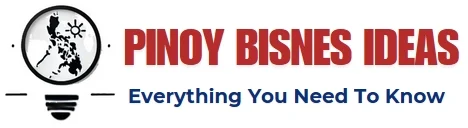“I was trying to restore my iPhone when a notification of iTunes error 9 occurred on the screen and the restoring process stopped. How do I resolve it? “
Have you ever run into this difficulty before? You are restoring or updating your iPhone but all of sudden the iTunes error code 9 warning interrupts and what you are trying to do fails. It is naturally annoying to run into such an issue, because it makes you unable to either use the latest iOS or fix certain problems which you restore your iPhone to eliminate in the first place.

To help the users in difficulty, I did some research and tests and found 5 solutions. For few users who confront the similar issue on iPad and iPod, these solutions proved to be useful too.
1. Fix iTunes Error 9 by guaranteeing the Perfect Connection
iPhone error 9 has many reasons, and the most easy-to-detect one is connection issues. Only Made for iPhone / iPod / iPad USB cables and adaptors (also recognised as original cables and adaptors) can maintain the perfect connectivity. If you are using your computer to update or restore your iPhone when encountering iPhone could not be restored error 9, then the cable or adaptors are possibly the cause.
To check whether you are using the suitable type of cable and adaptor, follow below steps using the current cables and adaptors.
- Connect other Apple devices with your Computer / Mac and check if the error notification pops up. If it displays again, then these two accessories might not be designed for Apple devices.
- Connect other Apple devices with another computers / Mac. If the iPhone restore error 9 warning still arises then it is feasible that the accessories are not Made for Apple ones.
- Switch to a set of Made for Apple devices USB cable and adaptor and check if the notification pops up again.
If the error warning shows up in any one of the 3 steps above, you require a set of Made for iTune / iPod / iPad cable and adapter.
Moreover, the port is an easily-omitted part of the iPhone, that actually its cleaning directly links to the connection. Clean the port so that it is not covered with dust, and the connection may resume to working condition.
2. Resolve iTunes Error 9 by Updating iTunes to the Latest Version
In many situations, the outdated versions of iTunes can lead to iPhone error 9. Update iTunes on both your phone as well as computer to the latest version as it will fix the problem.
To update iTunes on your computer, follow below steps;
- Open iTunes and unfold the “Help” menu, where you can find the “Check for Updates” button.
- Tap on it, and iTunes will automatically check for the latest version available. If there is a latest version, update it.
Now with the latest iTunes, updating or restoring an iPhone can be operated in a normal way.
3. The Most Efficient Remedy For iTunes Error 9 – TunesKit iOS System Recovery
If the earlier two solutions fail, then the cause could be that your iPhone has iOS system issues. This is a complex case because to identify and fix the iOS system issues are hard and inconvenient. The official solution for users is to restore with iTunes, but this is somewhat ridiculous since restoring your iPhone is impossible due to error 9. Even if you manage to restore the iPhone, all your valuable personal data will be erased.
Thus it is suggested to select another option – TunesKit iOS System Recovery, an iOS system recovery program. Though it costs little money, the software is bound to make your iPhone back to normal without costing too much time & effort.
TunesKit iOS System Recovery is one of the excellent iOS system recovery tools. It is assured to resolve 30+ iOS issues, iTunes error 9 included. The vital feature of this software is that not even a scrap of your personal data will be damaged after the recovery, and the issue you initially restore your phone to might get fixed in the procedure.
The main benefits of TunesKit iOS System Recovery and its free trial download links are listed below.
Tutorial of using TunesKit iOS System Recovery
This section tells you how to use TunesKit iOS System Recovery to recover iOS without data loss exactly, and the best way to make use of it is to download the free trial above and experience it according to the section.
- Open TunesKit iOS System Recovery and connect your iTunes to the computer with the suitable cable. Press the Enter Recovery button to let your phone enter the recovery mode, in which the tool fixes the iOS system.
If the auto detection fails to detect your iPhone, you have to manually enter the recovery or DFU mode. An easy guide to enter these modes is displayed in a window afterward.
- In the next window, select the Standard Mode, in which the iOS recovery will not delete data. Be aware not to choose the Advanced Mode because it will sweep your entire data away.
- In the Download Firmware Package interface, a little brief info of your iPhone will show on the screen, and you are required to check if it is correct. Now click the Download button to download the firmware which matches your phone.
- Press the Repair button to begin repairing the iOS system. Be conscious that the connection between your phone and computer must remain stable or your phone might brick.
4. Resolve iTunes Error 9 by Managing Your Firewall Settings
The iPhone restore error 9 can result from an Internet connectivity issue, that means that the exchange between your computer and Apple server might be blocked by a firewall or security program. To fix the cause, check the firewall and security program on your computer to guarantee iTunes is in the white list or not on the blacklist.
Resort to Apple Official Support to fix iTunes Error 9
I have noticed similar articles telling people to factory reset or iTunes restore their iPhones to fix iTunes error 9, but I strongly object such an action because, as mentioned previously, all your data will be gone if you do so. If the earlier solutions do not work, then the issue is serious enough for you to go to a nearby Apple support center, because the proficient staff knows how to handle the error without causing you unnecessary loss.
Conclusion
Through all these practical solutions, resolving iTunes error 9 is still energy-consuming and time-taking. That is why in the third solution I suggest TunesKit iOS System Recovery to improve efficiency and to fix the initial problem on your iPhone. At last, I sincerely hope that this tutorial can help you resume your iPhone back to normal condition. In case you need any help to get rid of this error, simply consult iPhone Experts available at Uspcsolutionsto get a quick resolution of this annoying error code.